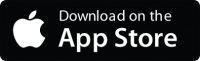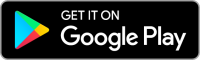As an OCtech student, you have access to your very own online accounts. These accounts help you communicate, study and take care of college business anytime, anyplace.
To get started:
Go to https://myapps.microsoft.com. You will use your @st.octech.edu account to login here. Your username and temporary password are provided in your acceptance email and letter. Once you sign in, you will be prompted to reset your password.
About your accounts
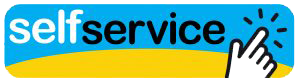
Self-Service is your business account. This is where you:
• check your financial aid status
• pay your bill
• review missing documents
• choose your classes
• see your transcript
• apply for graduation
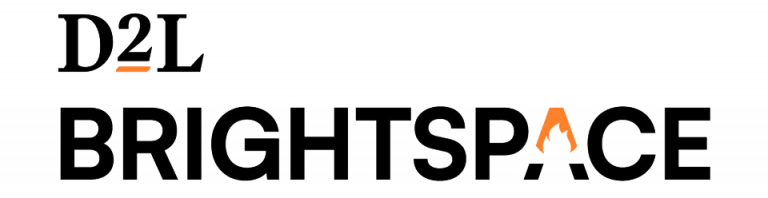
Brightspace/D2L is your main school account. This is where you:
• access class content
• submit assignments
• check your email
• see campus announcements
• apply for OCtech Foundation scholarships
Forgotten Username
If you have forgotten your username, you can retrieve it here: